Integration of Telegram and Bitrix24 to notify employees

Bitrix24 💬 Telegram
Bitrix24 integration with Telegram notifications is a reliable and fast way to receive notifications about important events in the company. Our plugin sends all types of notifications supported by Telegram, including text messages, images, audio and video files, voice messages, locations, and more. In addition, we support sending buttons and for more convenient notification management.
Using our plugin, you can set up a simple robot for any event in the company and receive notifications in the desired format. For example, you can set up a robot to send a notification when a new order appears in CRM, or when an employee completes a task. You can also set up reminders about important events and deadlines that will come to you, or to a group where all employees are. With our solution, you will receive real-time notifications, enabling you to make quick decisions and react to changes in your CRM system.
The plugin helps you send free and fast notifications, which saves you time and money. Setting up integration with Telegram does not require special knowledge or skills, and we provide detailed instructions for installing and configuring the plugin.
Install
The module is available as part of the subscription Flamix.Bundle.
🔥 Maximize your business efficiency and convenience with a subscription to all Bitrix24 apps, reducing costs by up to 80% while gaining access to a comprehensive suite of business tools.
Instructions for installing and activating a trial.
By subscription only or by request!
Payment Methods

Details about payment methods. Have questions - contact us.
- Private cloud or on-Premise
- Custom Development
- Premium Support
- No limits
- Product Training
- Maximum performance
Test first, then buy. Each of our modules has a free trial period of 30 days. During testing, you will receive full technical support.
Version history
Current stable version — master, 08.12.2025
The app works in the cloud and updates automatically.
- Add How to Get in Telegram boat
- Added video
- Remove default scoups from env
- Update Core and UI
- Telegram add MarkdownV2
- Prunable message: from 30 to 7 days
- TelegranBot: Use options to all type of send
- Replace Zadarma official API repo
- Telegram Robot now can use string ID (for groupe)
- TurboSMS: Increase time to waite
- TurboSMS: Logging when we have sending error
- Telegram Thred ID (Request)
- Telegram Thred ID
- Remove from banned
- Fix Kyivstar Vibed
- Banned
- Fix cache
- Fix cache prefix
- Try to fix empty alfa name in zadarma
- Now you can set sender id
- Delete old message older than 1 month
- Refactoring
- Small refactoring
- Cache settings
- Dev queue by sync
- Fix SendPulse Viber sending
- Fix deleting
- Pagination error
- Safary compability
- Update UI
- Update UI and fix bug when auth
- Delete lock
- Core 2.0
- route refactoring
- Update UI
- Update to new App24 Core
- Update UI
- Small fix
- Update UI
- Test
- Test
- v1.0
- App24 v1.0 only
- Update env: Add site links
- Gateway: Sendpulse
- Remove placement
- Sendpulse SMS Provider
- TG: Placement
- Delete all Chats (move to separate instance)
- Zadarma: Fix error
- Zadarma SMS small refactoring
- Add universal logging webhook
- Add chats
- New Github
- Fix image typo
- Laravel 10 and new packages
- Telegram button improvement
- SmsClub: SMS fix
- SMSClub: Updae Viber API
- Add memcached
- Queue to supervisor
- Queue add same REDIS_PREFIX
- Queue to REDIS!
- Improve telegram status
- Remove throw from cron check
- Improve SMS Status sync
- Add correct billings details to env
- Add SMSClub & interconnect config
- Add Twilio translate
- Add twilio provider
- Add dev version
- Small UI Update
- Composer UI Update
- Zero downtime
- interconnect
- Delete telegram demo view
- Small fix
- Fix Telegram bug, when sending only message
- Update UI
- Add subscription
- Telegram fix
- Small bug fix && Add YouTube video
- Improve sending && debug && add logs
- Add some translations
- Add Zadatma Gateway
- Telegram notification
- PRO Setting functional
- Add payed version
- Add Kievstar + Update Reqdme
- Fix some bugs
- Bugs fix && Add AlfaSMS
- Add EN && RU lang
- Fix bugs && Add Demo && Add History && UA Localizations
- Fix small bugs && Add 5 Queue watcher
- Finish TurboSMS && Add demo sending
- Change Driver Structure
- FastSetting -> Now Setting cached!
- TurboSMS MVP 99%
- MVP 80%
- FE
- Init
Other SMS providers
Purchase and support
To write to support (add a ticket), you must:
- Go to the portal https://cp.flamix.solutions/
- Enter your mail and password. If you have not registered before, you need register. If, when you try to register, the system says that the user is found, you must reset the password;
- After successful authorization, click on the "Support" menu item, then the "Add" button;
- Describe the error in detail, attach screenshots and click the "Submit" button.
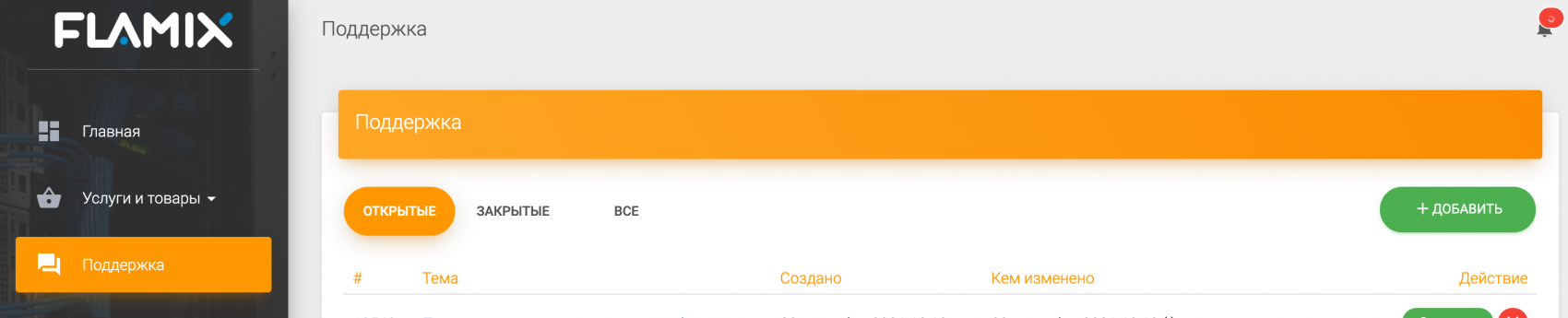
The ticket has been successfully created!
It is recommended not to close the tab until the problem is resolved since emails with replies sometimes end up in spam!
- Go to the module page and find the "Install" block;
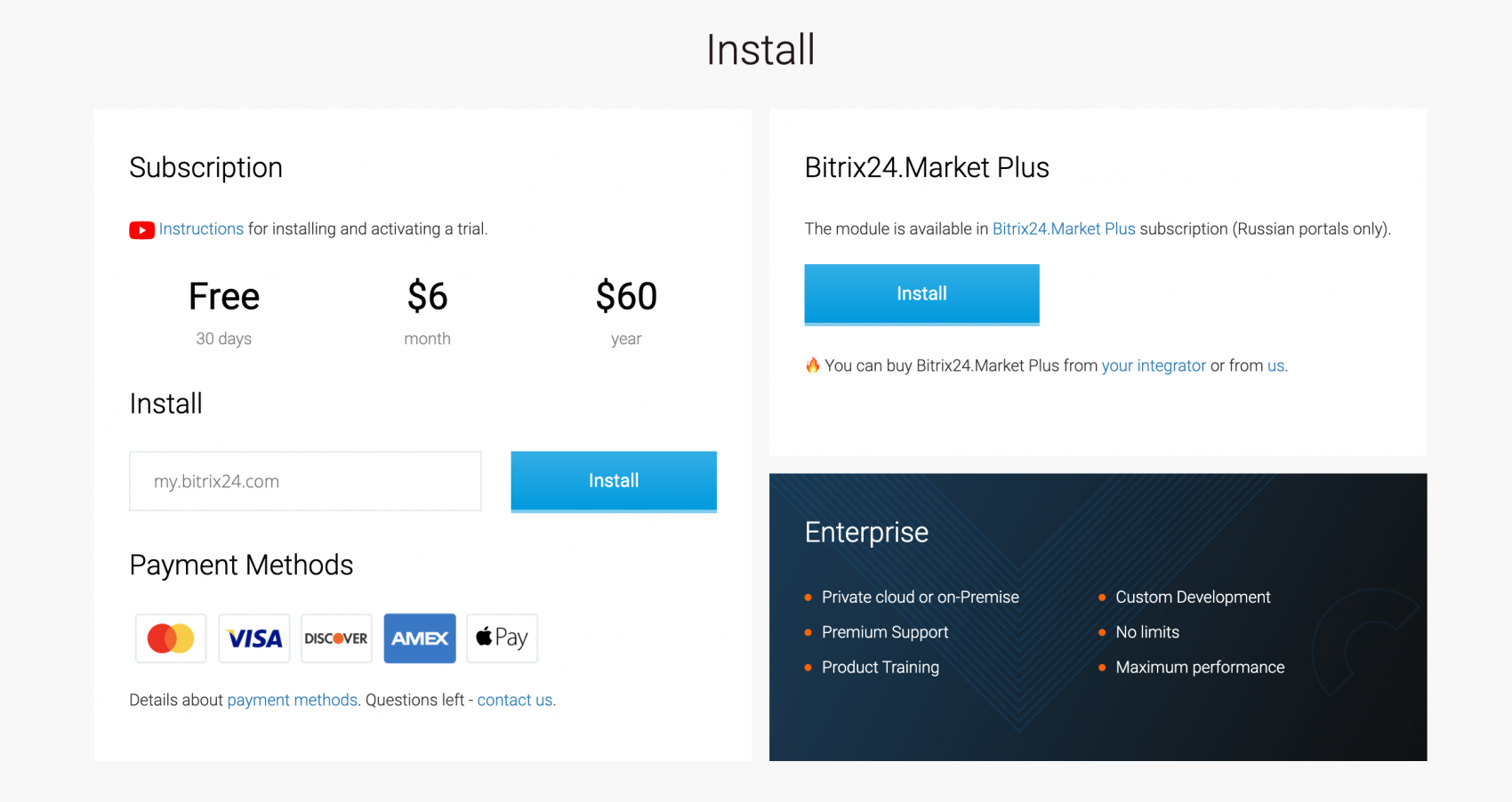
- In the field next to the "Install" button, enter your Bitrix24 portal domain and click the "Install" button;
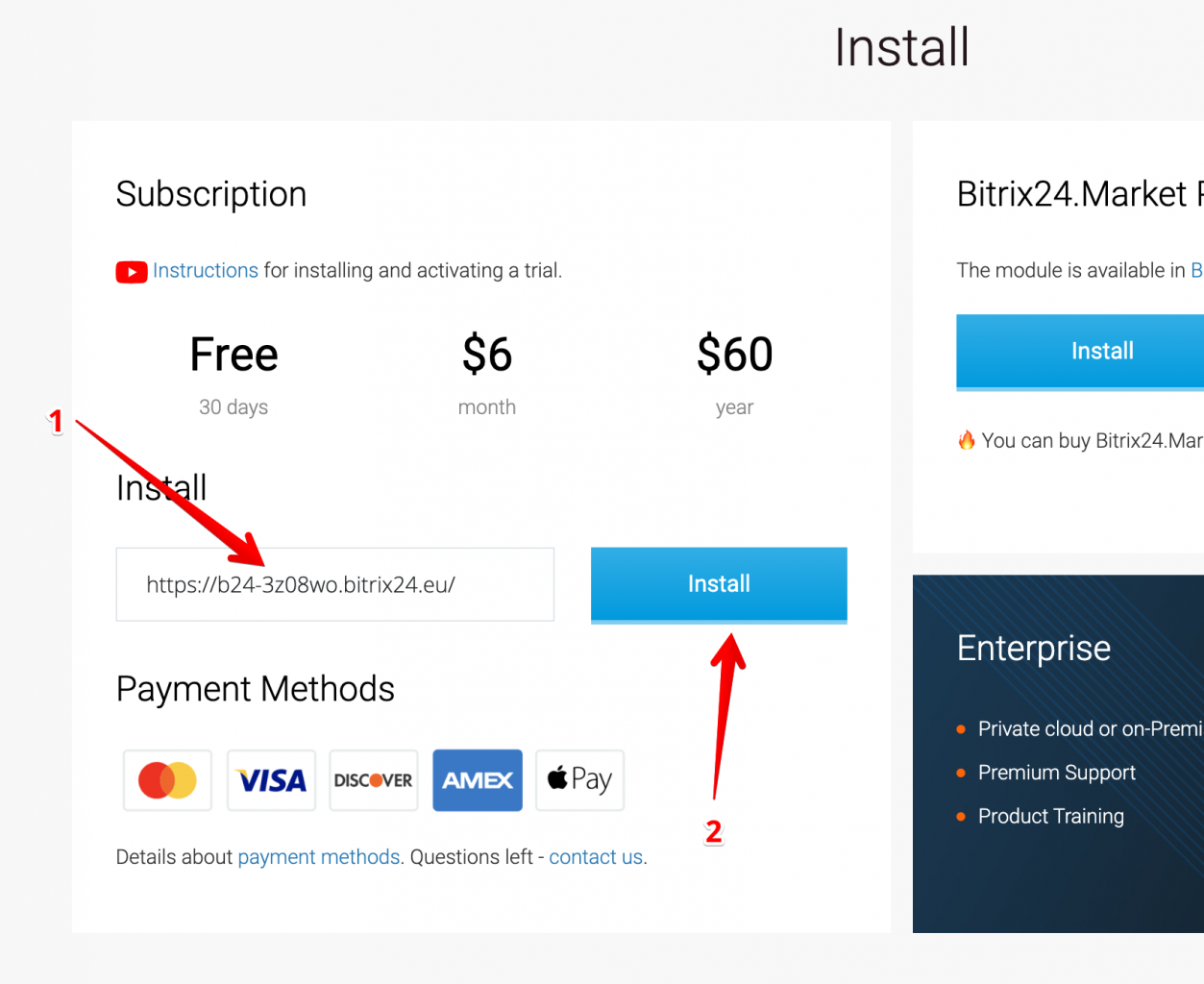
- Accept all agreements and click "Install";
- Click the button "Start Your Free Trial" (1), or paste your license key (2), if you have one;
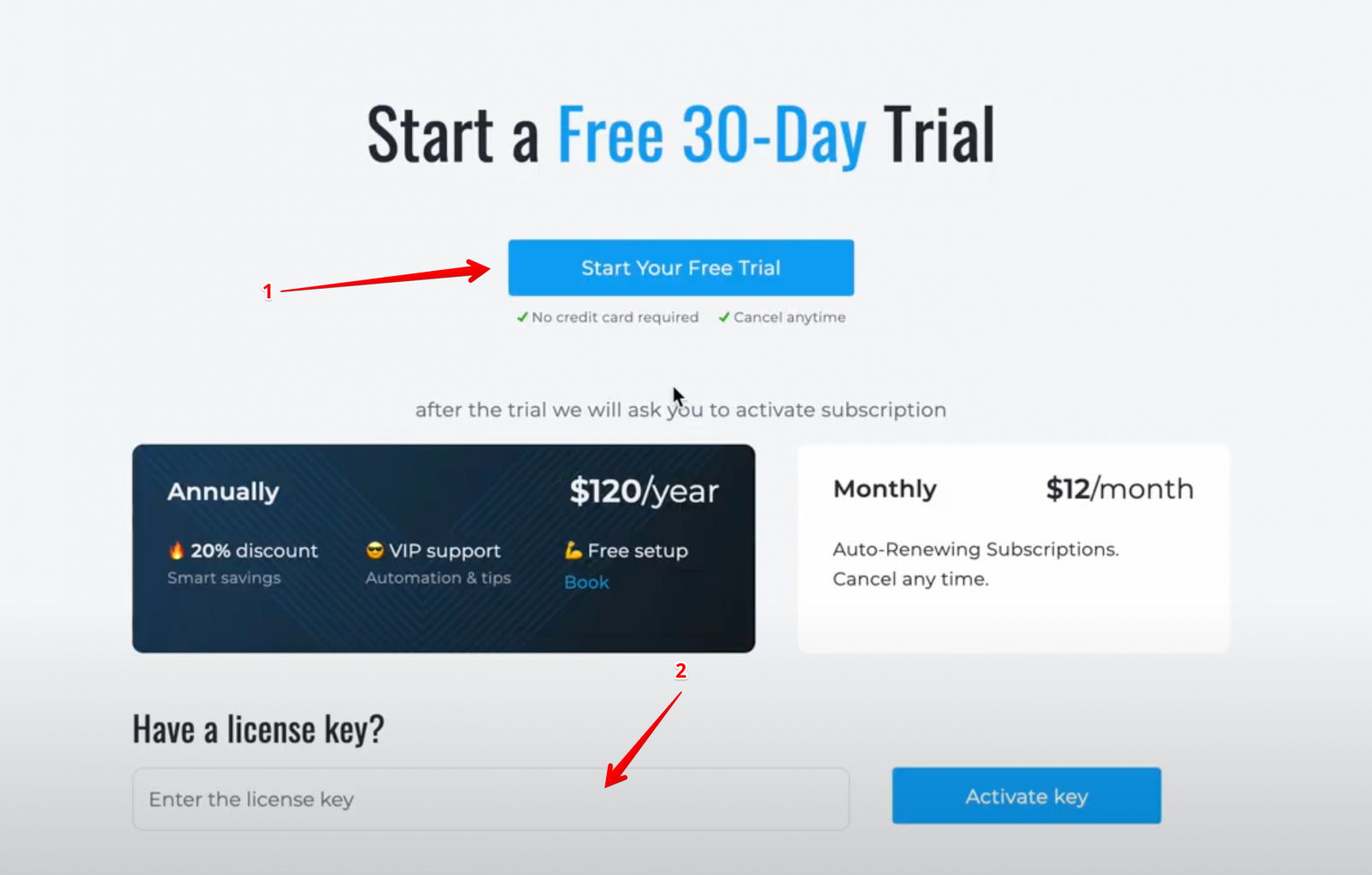
- If you have activated the trial, be sure to enter your valid email, this is where we will send the license key (check the spam if you did not receive it).
- Open the application in the Bitrix24 portal, go to the "License" page (1) and select the desired subscription period (2).
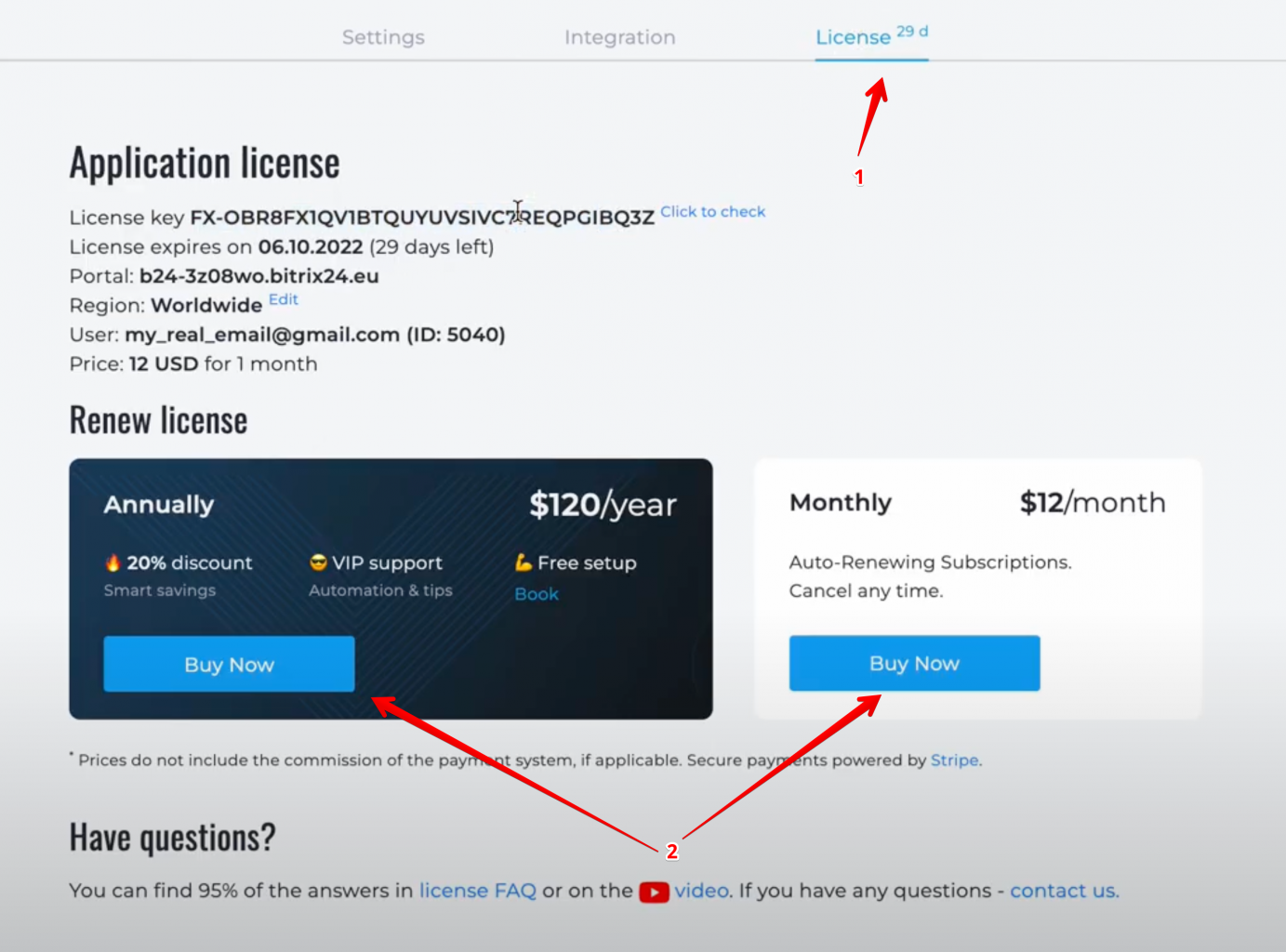
- Go to the license verification page - https://flamix.solutions/license/ (1) and enter your license key (2), click the "Check" button (3). If the license key is correct, you will see the "Prolong" button at the bottom (4).
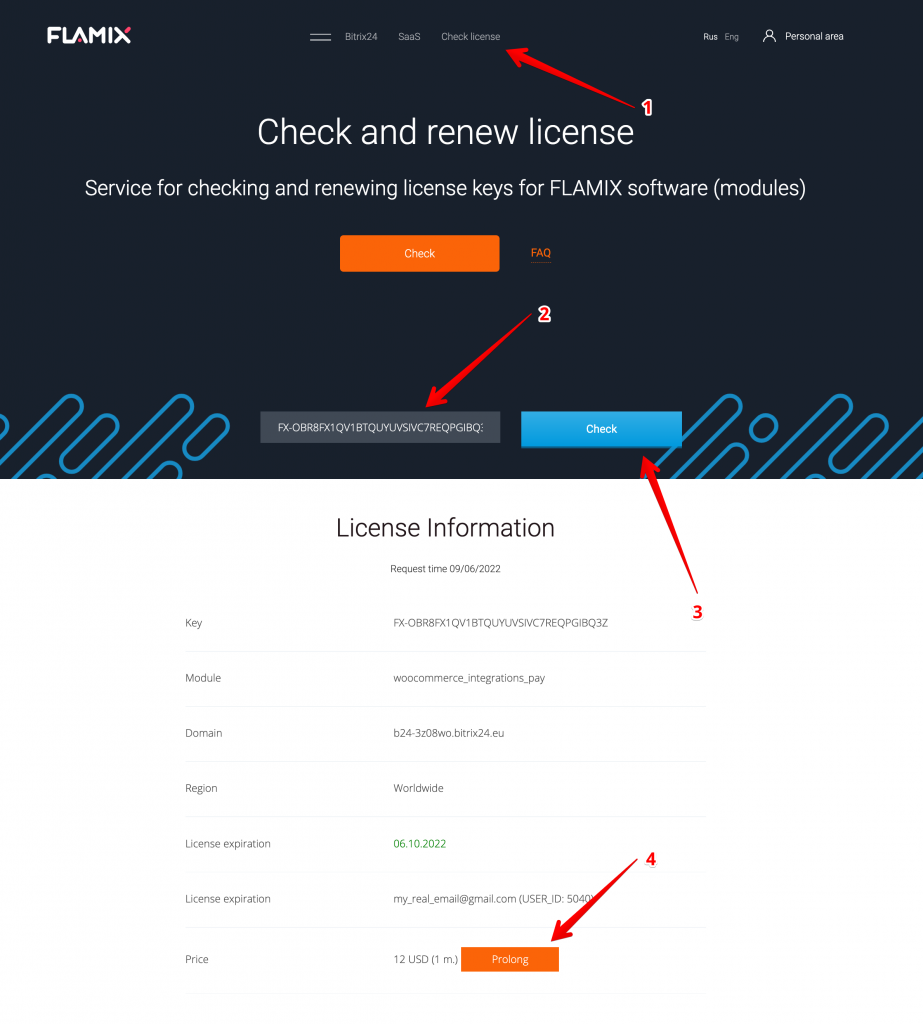
A 20-25% discount is given to anyone who purchases a yearly subscription. You can find the discount amount on the "License" page of the application.
Special prices if we become your Bitrix24 partner. In addition to the special price, and free setup, we can make basic settings for you, and advise on any issues related to the operation of Bitrix24 or the development and optimization of your business's Business Processes. The only thing you require is to buy Bitrix24 through us (the same price, additional benefits from the Bitrix24 gold partner). Write to us if you are interested in this offer.
Note! If you already have an integrator, we can’t become your integrator again even if you want to change it.
When something goes wrong or you need to send logs to support, then you need to follow these steps.
- Open the app and scroll to the bottom;
- Click on the "Log" link.
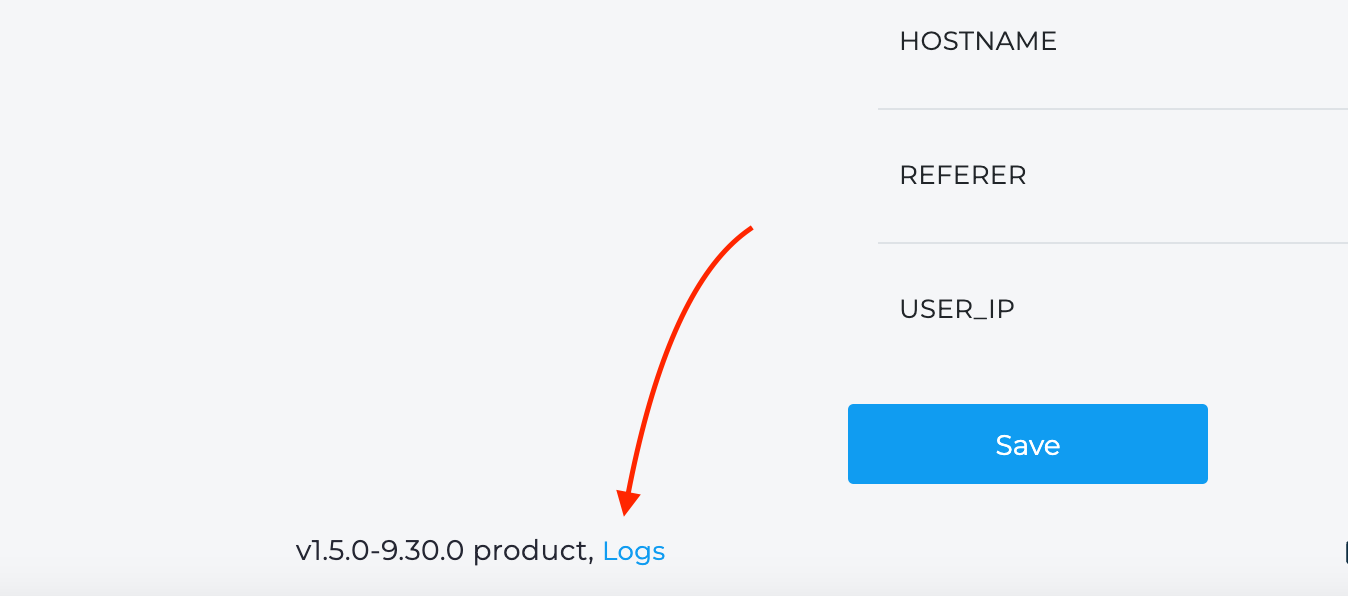 Here you can see all the information that we log. If you are a technical person, you can check the logs and find the problem.
Here you can see all the information that we log. If you are a technical person, you can check the logs and find the problem.
In addition, we sometimes request a link to the log. To generate it, you simply press the "Generate link" button. Copy and send this link to us. The link is valid for 2 days.
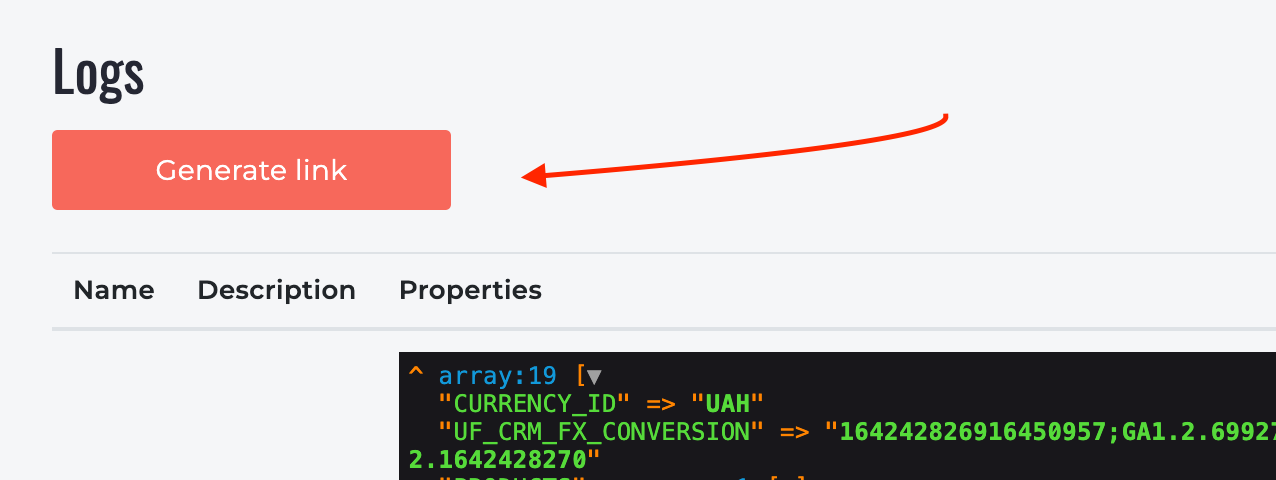
Have you extended your license, but the term has not changed? The license key is cached upon purchase and is only reset upon automatic renewal. If for some reason it did not last, try to throw off the license cache in billing(Licenses are displayed on the Services -> Licenses page) and update the "License" page in the module.

If that doesn't work, please write to support.
An Enterprise license is required in the following cases:
- You regularly more than 500 hits to the plugin per day;
- We need a modification of the Bitrix24 plugin for you;
- You want the program to work on your servers.
Implementation
- We sign NDA and service contracts;
- We allocate a separate VPS for you;
- Setting up environments, deploying a repository with a plugin (if you need support and updates);
- We send separate assemblies of plugins for CMS or set up the integration ourselves;
- We organize monitoring and support 24/7.
For purchasing write in any convenient way.
Important! We do not share the code with the customer.
Settings
When automating or mass sending, it is sometimes necessary to dynamically set or change some send parameters. This task can also be solved by creating a new gateway, but this is not always convenient and can mislead managers who work with the CRM.
Let's imagine a situation where you have created a general gateway with the following parameters (we recommend doing just that):
- Sending - both (First on Viber, if not received, then SMS);
- Viber image - Your logo URL;
- Viber button - Contac US;
- Viber button URL - Your company contact page.
But let's say you want to make a robot that automatically sends notifications to a customer who hasn't paid for an order, that he can pay for it online and get a 5% discount and send this only to Viber. To do this, you can create a new gateway with these parameters:
- Sending - VIBER;
- Viber image - URL to the promo banner;
- Viber button - Pay now;
- Viber button URL - Link to pay.
But you can also change the settings dynamically by passing a special JSON in the message. Example:
Note!
- JSON must be correct and without errors, check it here - https://jsonformatter.curiousconcept.com/
- You must additionally pass the "MESSAGE" parameter, in which to place the message text;
- Please check before sending it!
Telegram
To send a message to a specific topic, pass the group ID and the topic number specified in Telegram's web version. 
After converting a group into a supergroup, you will no longer be able to send messages to the old group. 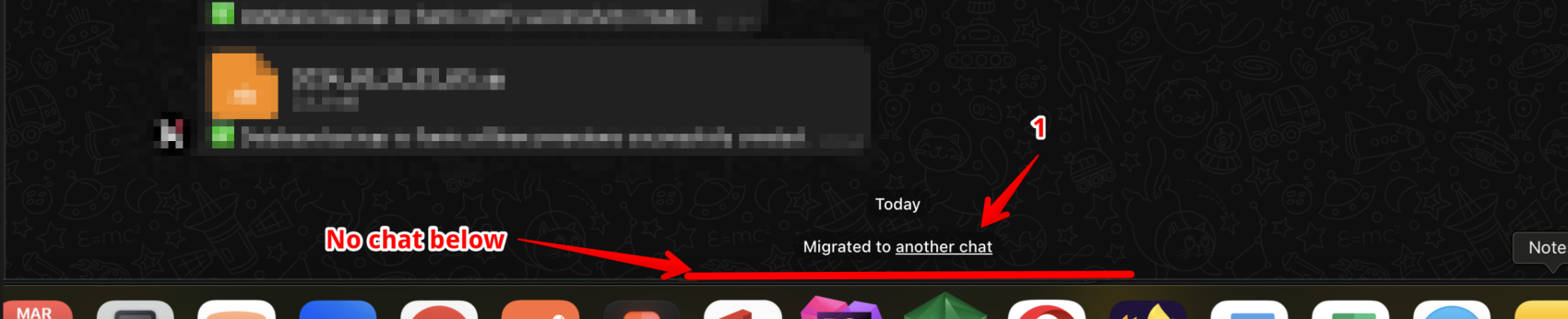
You need to click on the link to the new group (1), and then replace the old group ID with the new one (Note: The supergroup ID starts with -100). 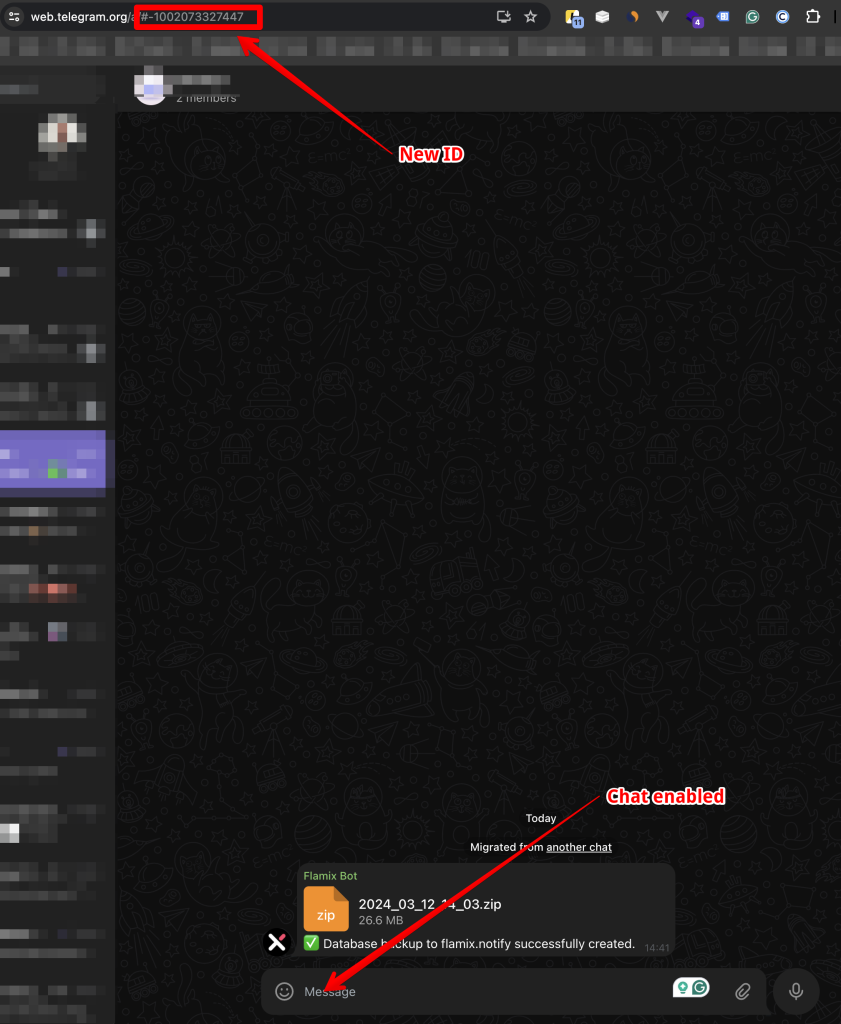
To add buttons in Telegram, go to the "Buttons" section in the Robot and enter the button name followed by the link.
For example, to create a "Buy" button, enter: Buy;https://ru.flamix.solutions/.
If you want to specify how many buttons will appear in one row (default is two), add a number at the end to indicate the desired count. For example, Buy;https://ru.flamix.solutions/;1 creates one button in a row, while Buy;https://ru.flamix.solutions/;4 creates a row with four buttons.
This error occurs when special characters such as "*" or "_" are used in a Telegram message, as Telegram interprets these as markup syntax. The error can also occur when sending a message from a business process if such characters are included in the message text.
Solution: Remove special characters from the message text to avoid this error.
Top guys! Technically and design-wise, everything is top notch. The support speed needs to be improved :)
The stability and reliability of your applications for Bitrix24 never ceases to please us.
Thank you for your responsive support of your applications. You can always get the help you need.
The only cart app that works reliably. Keep it up!
The only cart app that works reliably. Keep it up!
Very convenient to use - from installation to purchase! I hope for stable work in the future.
Thank you for the improvements and prompt bug fixes!