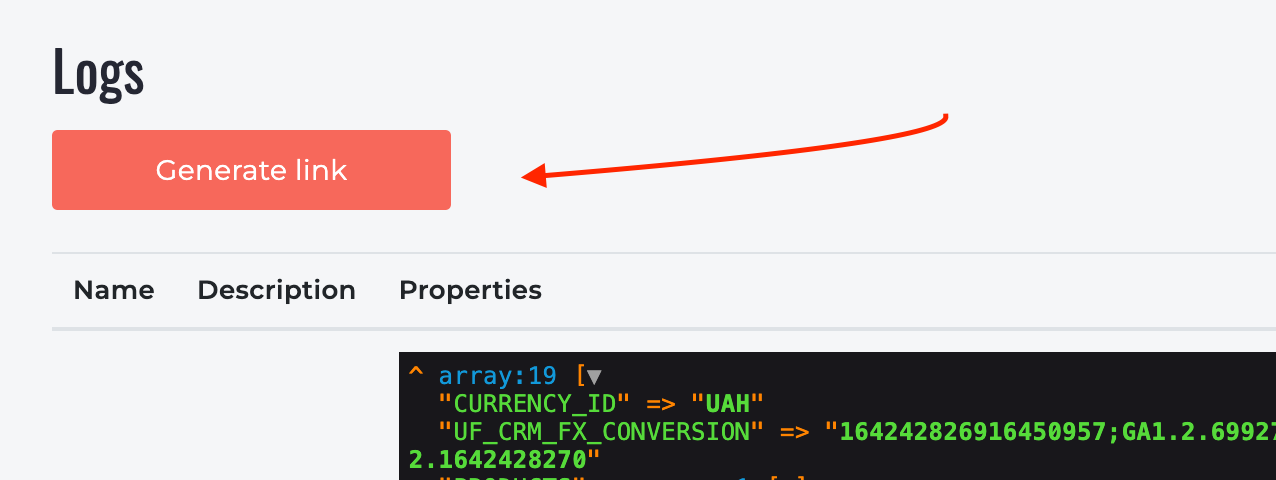Contacts
Technical Questions
Please submit your questions only through the Client Area — the AI replies instantly using a knowledge base that covers 95% of common issues. If needed, it will automatically involve a human specialist to help you as quickly as possible (FAQ: How to submit a ticket).
Pre-Sales issue
If you have any questions before buying, please contact us as follows:
- Fill out the form below;
- Leave a request in your personal account (FAQ: How to add a ticket);
- Email us (be sure to add our mail to Contacts, because often the answer goes to Spam) - sales@flamix.email.
Others issue
- Free installation and configuration (annual license required) - https://flamix.solutions/bitrix24/settings.php;
- Need plugin customization - https://flamix.solutions/about/custom.php;
- Need a personal Bitrix24 manager (integrator) - https://flamix.solutions/bitrix24/integrator.php;
- Need my personal consultation ($99) or other task where I am needed personally;
- Become our Partner - https://flamix.solutions/about/partners.php;
- Leave a request in your personal account (FAQ: How to add a ticket);
FAQ
To write to support (add a ticket), you must:
- Go to the portal https://cp.flamix.solutions/
- Enter your mail and password. If you have not registered before, you need register. If, when you try to register, the system says that the user is found, you must reset the password;
- After successful authorization, click on the "Support" menu item, then the "Add" button;
- Describe the error in detail, attach screenshots and click the "Submit" button.
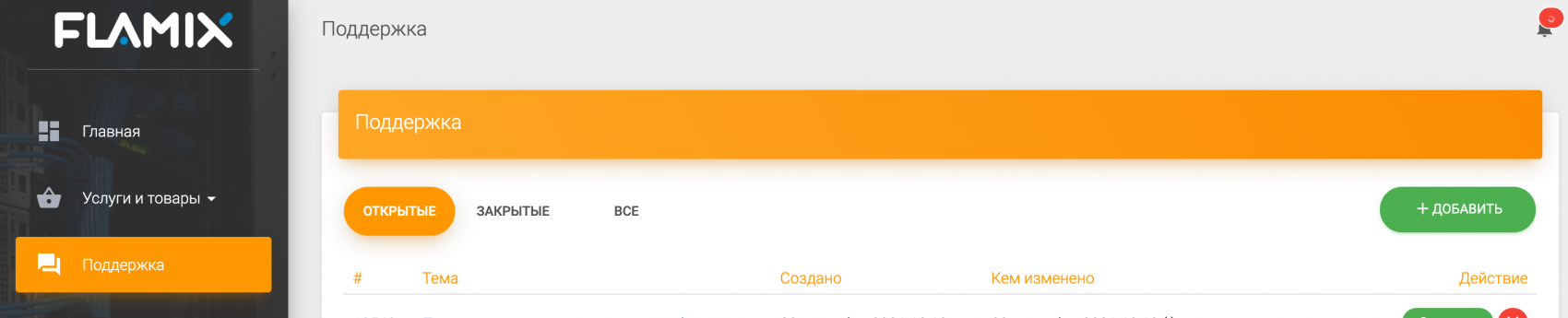
The ticket has been successfully created!
It is recommended not to close the tab until the problem is resolved since emails with replies sometimes end up in spam!
Important! Only an employee who has administrator rights can invite an Bitrix24 Partner.
In order to invite an integrator to your Bitrix24, you need to enter the email received from the integrator partner in a special field. To do this, go to your Bitrix24 and click on the "Invite an employee" button. Next, go to the "Invite an integrator" and in the "email" field enter the received email address. ( Our email is bitrix24@flamix.email )
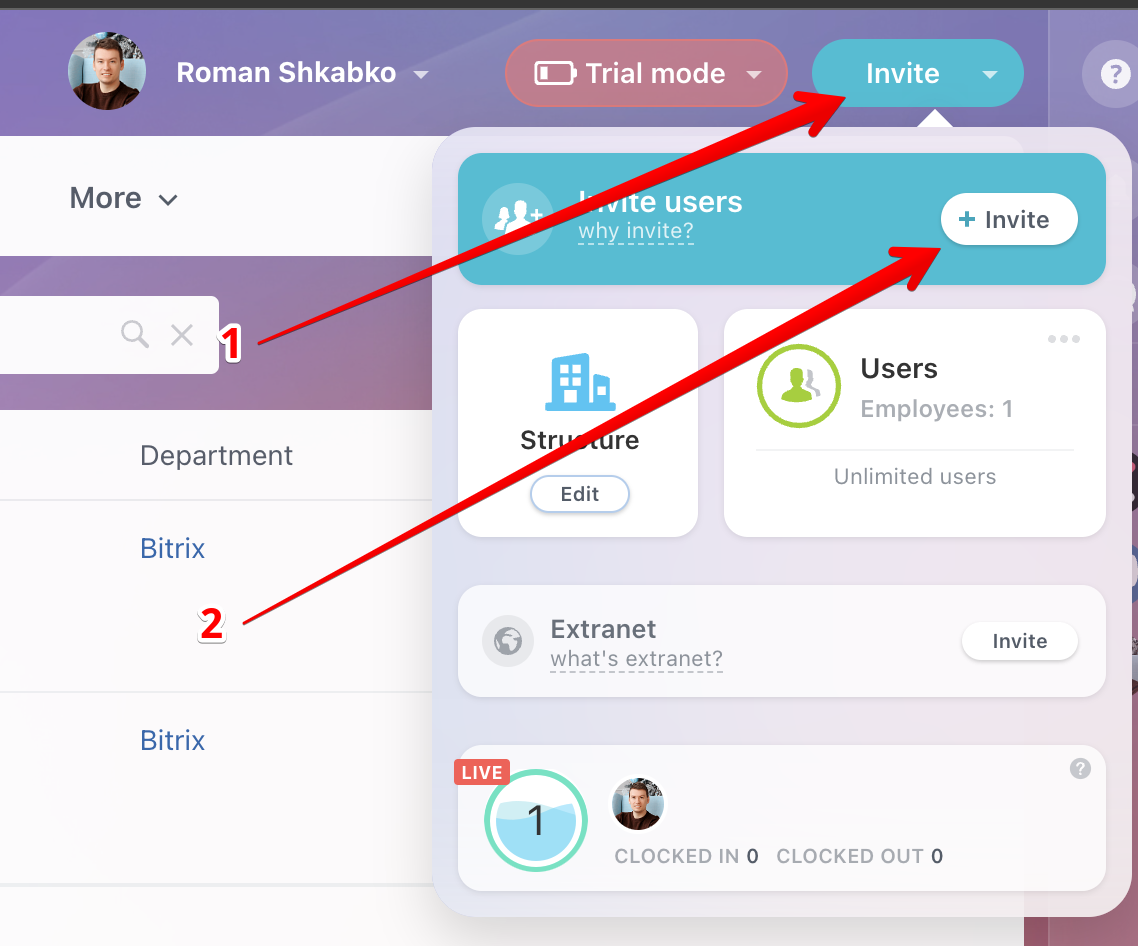
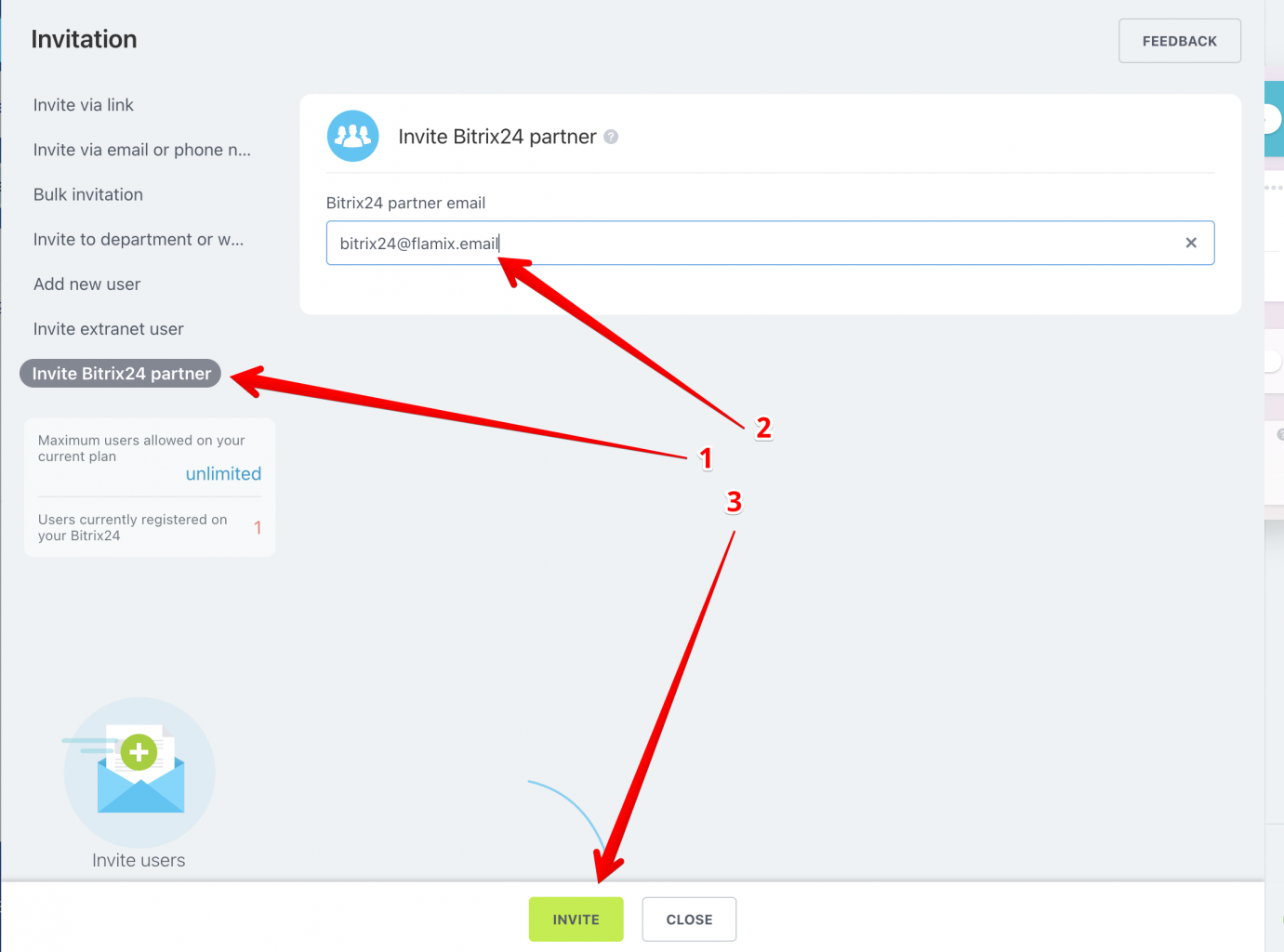
! Bitrix24 automatically checks the entered email for affiliation with integrator partners !
The integrator will receive an email from you with a link to enter your portal.
When something goes wrong or you need to send logs to support, then you need to follow these steps.
- Open the app and scroll to the bottom;
- Click on the "Log" link.
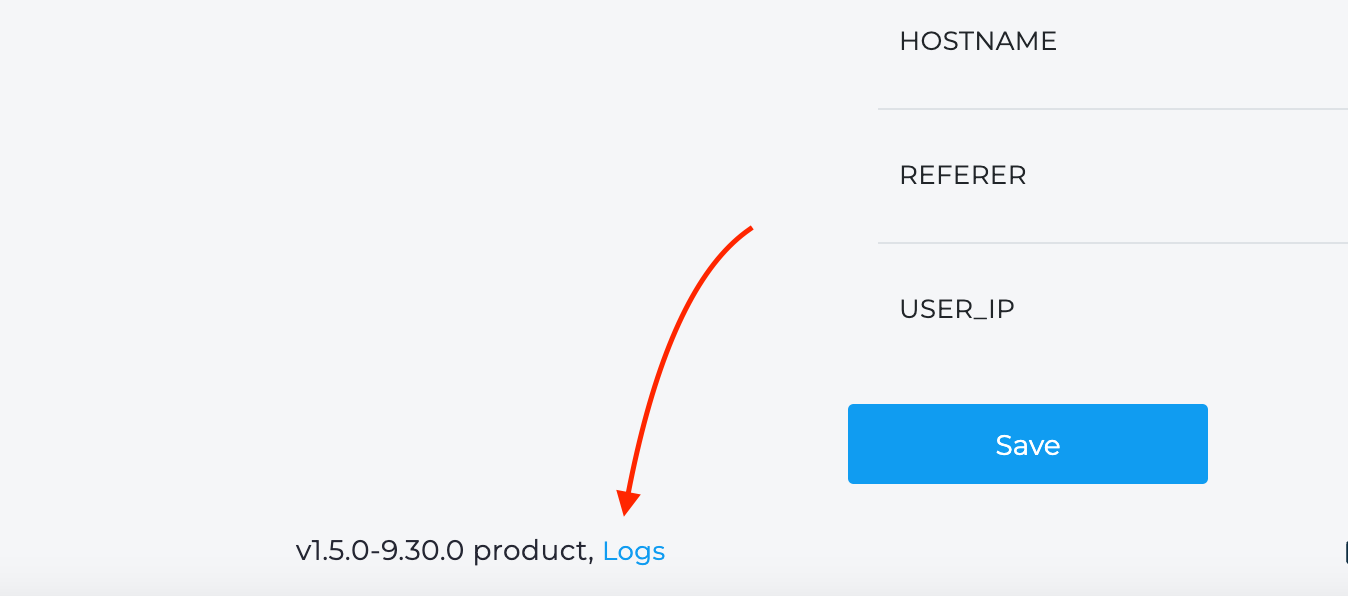 Here you can see all the information that we log. If you are a technical person, you can check the logs and find the problem.
Here you can see all the information that we log. If you are a technical person, you can check the logs and find the problem.
In addition, we sometimes request a link to the log. To generate it, you simply press the "Generate link" button. Copy and send this link to us. The link is valid for 2 days.